How to install your Hitron CODA-45 wired cable modem
This article guides you through how to install your Hitron CODA-45 modem for your Cable Internet service.
- The package containing your modem
- A computer with an ethernet port
Step 1: Unpack your modem
Unpack the contents of your package and make sure you have the following:
- Hitron CODA-45 wired cable modem

- Power cord

- Coaxial cable

- Ethernet cable

- Quick start guide
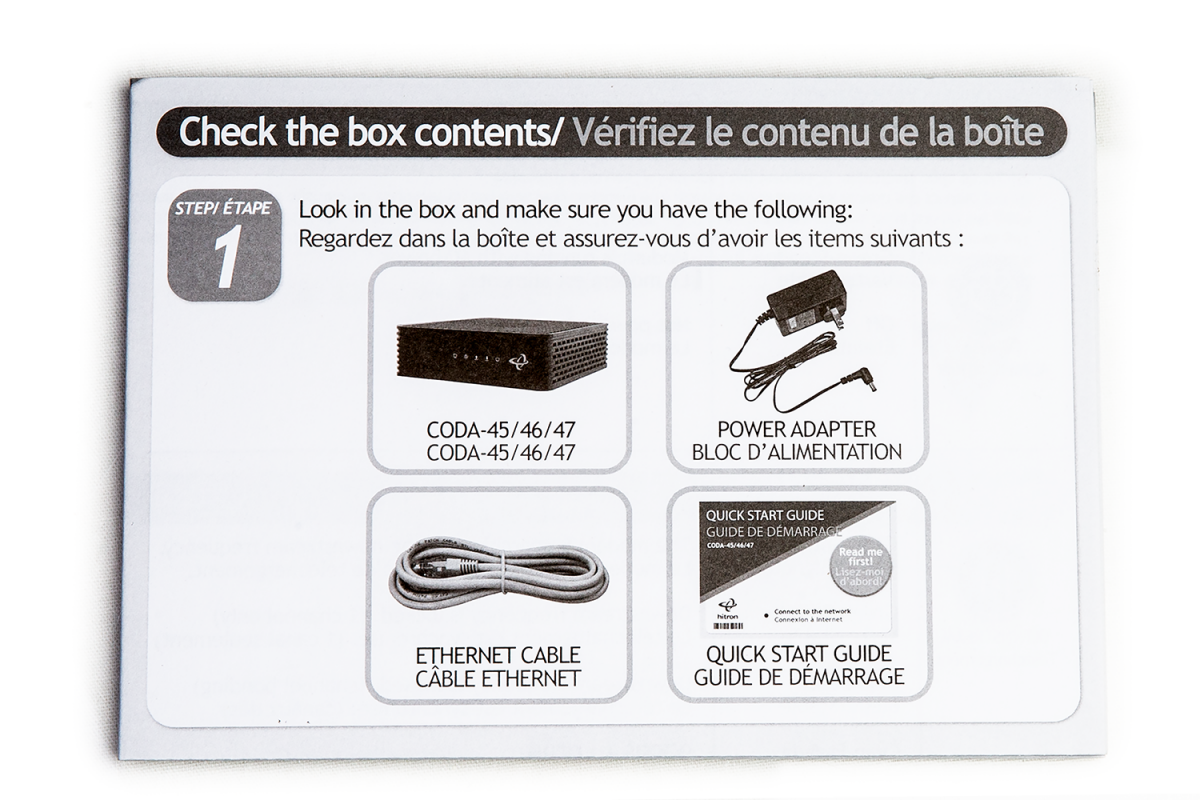
Step 2: Connect your modem

- Connect one end of the coaxial cable to the cable connector at the back of the modem, and then connect the other end to the active cable wall outlet. Make sure the cable is securely connected at both ends.
- Plug the power cord into the modem and plug the other end to a working electrical outlet.
Note Because of regional power outages, we suggest using a surge protector or an uninterrupted power supply (UPS) to prevent or minimize any damage to your equipment or disruption in service.
- Connect your computer directly to the modem. To do this, connect one end of the ethernet cable to the ethernet port on your computer, and then connect the other end to the ethernet port on the back of the modem.
Step 3: Confirm your modem is online and ready
Allow up to 10 minutes for the modem to power up and come online, and then check the lights on the front of the modem.
When your modem is online and ready, the lights will appear as follows.
Hitron CODA 45

Lights
- Power: Solid green
- Downstream: Solid blue
- Upstream: Solid blue
- Online: Solid green
- 1 or 2: Solid or blinking green (if you're using the internet)
To learn more about the indicator lights on the modem and what they mean, see the documentation for your modem.
In a web browser, go to nwtel.ca and few other websites.
Note If you're using a third-party router, connect your router, and then test your connection.
