How to install your wireless ADTRAN 8612 Fibre router and set up your Wi-Fi network
This article guides you through how to install your ADTRAN 8612 wireless router and set up your Wi-Fi network for your fibre internet service.
What you’ll need
- The package containing your router
- Your username and password for the Northwestel control panel.
- Your username is the email address you provided to us when you set up your service.
- If you were not provided a username & password, contact support at 1-888-423-2333.
- A wireless device / computer and web browser to connect to the internet.
Step 1: Unpack your router
Unpack the contents of your package and make sure you have the following:
- ADTRAN 8612 fibre wireless router
- Power cord
- Ethernet cable




Step 2: Connect your router
1. Connect one end of the ethernet cable to the WAN port at the back of the router, and then plug the other end into the GE1 Port (Gigabit Ethernet) on the ONT (Optical NetworkTerminal).



2. Plug the power cord into the router and plug the other end into an electrical outlet. The power cord plugs in to the bottom of the router The power indicator on the front of the router should now be lit.
Note: Because of regional power outages, we suggest using a surge protector to prevent or minimize any damage to your equipment.
Step 3: Confirm your router is online and ready
Allow up to 5 minutes for the router to power up and come online, and then check the light on the front of the router.
When your router is online and ready, you'll see the following lights.
ADTRAN 8612
Lights
- Turning On: Flashing Green
- Online and Ready: Solid White

Step 4: Configure your Wi-Fi network settings
You can establish your connection, using one of the following two methods.
Option 1 - Wireless:
You can connect to your router wirelessly by using the default Wi-Fi settings. The default network name will be ADTRAN + last 4 digits of Mac address, and password will be the Serial Number which is listed on the bottom of the device.

Option 2 - Wired:
Connect your computer directly to your router. To do this, connect one end of another ethernet cable to the ethernet port on your computer, and then connect the other end to an open ethernet port on the back of the router.

1. In a web browser, go to the Northwestel control panel.
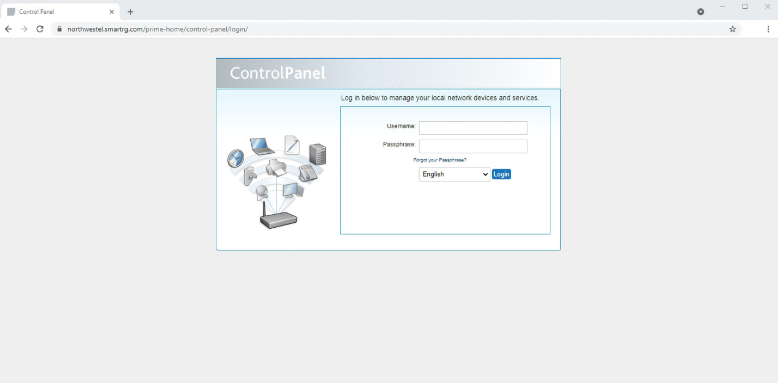
2. Log in by using your Northwestel control panel username and password. When you're prompted, change your password. After you change your password, you’ll have to log out and then log in again using your new password.
3. In the Northwestel control panel, under My Wireless Network, click Wi-Fi. On the WiFi page, you can view or change your network name and passphrase:
- Network Name (SSID): This is your Wi-Fi network name. The default network name will be ADTRAN + last 4 digits of Mac address, and password will be the Serial Number which is listed on the bottom of the device.
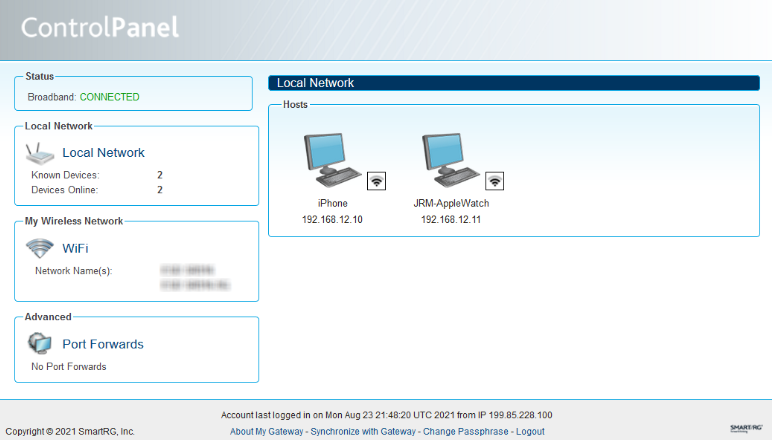
Passphrase: This is your Wi-Fi network password. You'll need this to connect your devices to your Wi-Fi network.
Take note of your network name and password as you’ll need these to connect your devices to your Wi-Fi network. You can leave the network name and password as is or you can change them. Keep in mind that if you change your password, make sure you choose a strong password that people can’t easily guess. Use a mix of random numbers and letters for better security.
4. Log out of the Northwestel control panel.
5. If you chose to setup your router using a wired connection, you may now disconnect the ethernet cable between your computer and router. To do this, disconnect the ethernet cable from the ethernet port on your computer, and then disconnect the other end from the ethernet port on the back of the router.
Step 5: Connect to your Wi-Fi network
- In the Wi-Fi settings on your computer or device, select the name of your Wi-Fi network.
If you don’t know where to find the Wi-Fi settings, see the documentation for your computer or device. - Enter your Wi-Fi network password.
Test your connection
In a web browser, go to northwestel.speedtestcustom.com and click go to test your connection.
Support:
If you encounter any issues, please call us at 1 888 423 2333
