Watching On Demand content in Northwestel TV Plus and the Northwestel TV Plus app
This article describes how to access and watch On Demand content in Northwestel TV Plus and the Northwestel TV Plus app.
Select On Demand to see the list of available shows and series. Content is organized into categories, and series are listed by season.
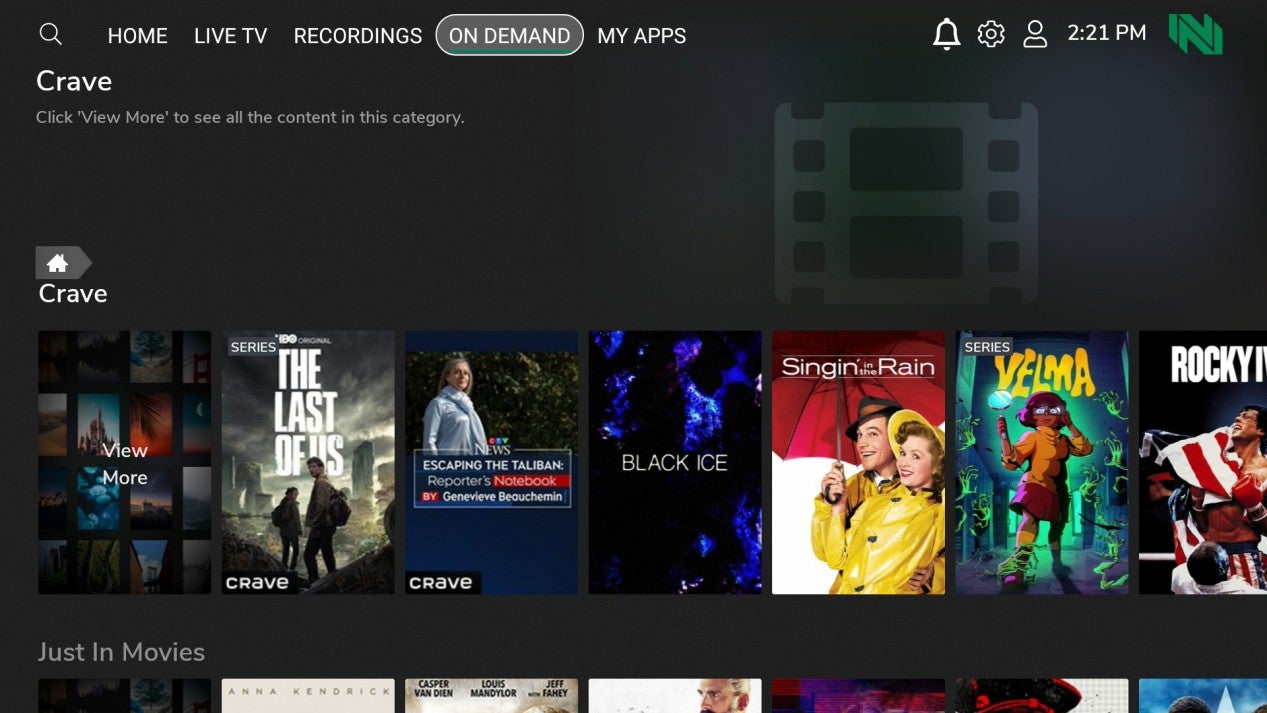
The Home screen also lists some On Demand content, such as new releases and recently watched shows.
Select a show to open the program details screen, and then choose Watch to start watching it.
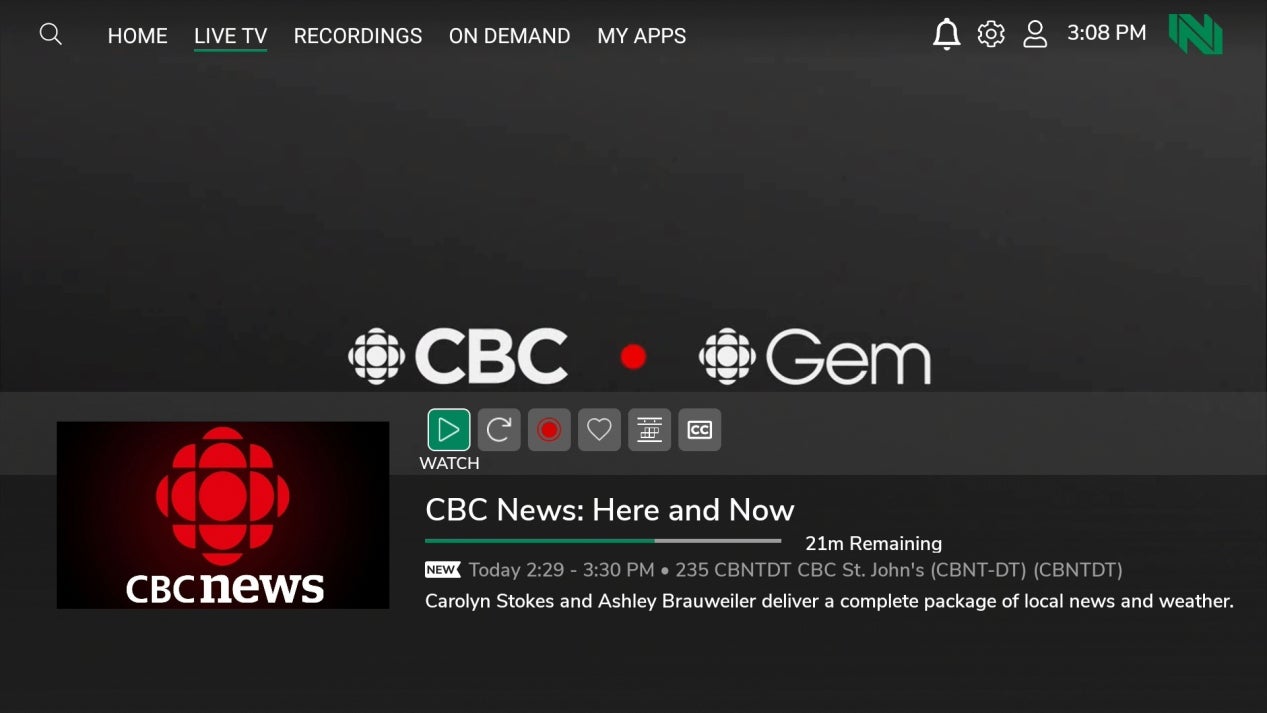
If you’re watching a series, when one episode ends, the next episode will automatically start playing.
Control playback
Pause and resume a show
Tap the center of the screen to display the pause and play buttons. To pause a show, tap the pause button. Tap it again to resume watching.
Fast forward and rewind a show
The progress bar indicates the start and end duration times of the show. You can use the progress bar to watch the show from the point in time that you want.
You can also use the circular arrow icons to skip forward by 30-second increments or go back by 10-second increments.
Not all On Demand shows let you fast forward or rewind. If you try to fast forward a show that doesn’t allow this capability, you’ll see a message on the screen to let you know that fast forwarding is disabled for that show.
The Follow Me feature lets you start watching an On Demand show on one device and continue watching it on another device that’s logged in using the same account.
For example, when watching on the Northwestel TV Plus box, Apple TV, or Fire TV, use your remote to pause the show. Then, on your mobile device, open the Northwestel TV Plus app, and continue watching it from where you left off.
On Demand content is available to rent from the Northwestel TV box. Content you rent is available for 48 hours. You can watch it as many times as you want within that timeframe.
-
On the box, go to On Demand, and then browse to find a show that you like.
-
On the program details screen, select Preview to preview it. To rent it, select Rent.
Rented content is listed under Rentals on the Home screen. You can watch your rented shows on the box and in the Northwestel TV Plus app on any supported device that’s logged in using the same account.
