Payment Options and more in My Account
Learn more about payment options available to you with My Account.
Yes, you can make a one-time payment with a Visa, Mastercard or American Express through My Account. Visa Debit and Mastercard Debit are not accepted at this time.
Immediately after signing-in, you can select to make a one-time payment or sign-up for auto payment.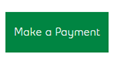
You will be prompted to confirm your account details, the amount, date and if you would like a confirmation e-mail sent. Once you select ‘Continue’, you will be asked to enter your credit card information before submitting.
Whether you choose automatic payment by bank withdrawal or credit card, your monthly payment is made on the due date shown on your bill. If the due date is on a weekend, payment is made the Friday before. You'll still receive detailed monthly statements.
Note: The first automated payment will be taken for your next bill period. If you have a current amount due, it is recommended to make a one-time payment to bring your account to a zero balance. The first automated payment will take the total amount due on your account, however a late payment fee will be assessed and included in the total for any amount due over 30 days.
Here’s how to sign up.
Bank withdrawal
Have a cheque or your banking information handy, then from the main overview page, select ‘Set Up Auto Pay’.
![]()
Once you choose Auto Pay, select ‘Direct Debit’ and enter your banking information. Read through and confirm that you agree to the Terms of Use.
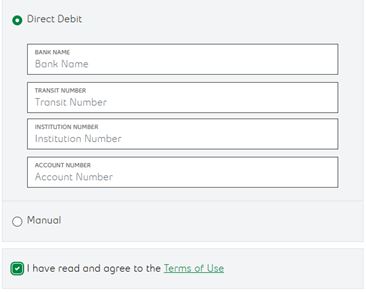
Your monthly payment is made on the due date shown on your bill. If the due date falls on a weekend, payment is made the Friday before. You'll still receive detailed monthly statements.
Note: The first automated payment will be taken for your next bill period. If you have a current amount due, it is recommended to make a one-time payment to bring your account to a zero balance. The first automated payment will take the total amount due on your account, however a late payment fee will be assessed and included in the total for any amount due over 30 days.
You will receive a confirmation email. Automated payments will start on your next bill.
Credit card (Visa, Mastercard or American Express)
From the main overview page, select ‘Set Up Auto Pay’.![]()
Once you choose Auto Pay, select ‘Credit Card’ and enter your banking information. Read through and confirm that you agree to the Terms of Use.
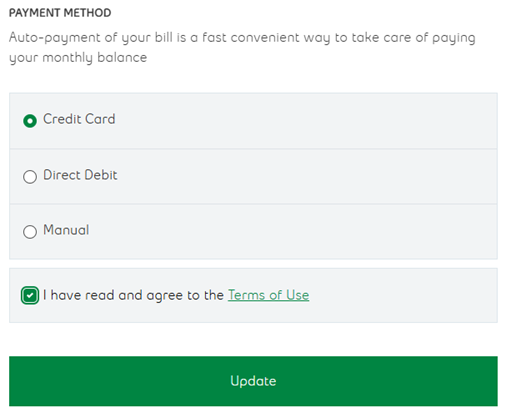
Click ‘Update’ and you will be brought to a page to enter your credit card information. Once completed, select ‘Submit’. You will receive a confirmation email. Automated payments will start on your next bill.
How do I cancel or change my automated payment information?
From the main overview page, select ‘Update’.
Change your payment method to ‘Manual’ and read through and confirm that you agree to the Terms of Use.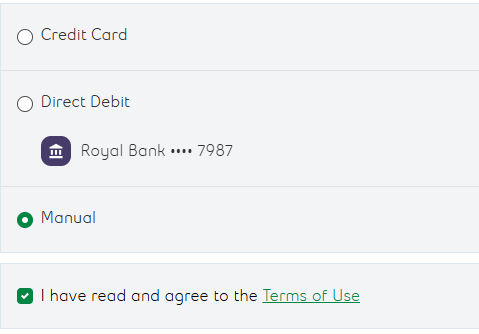
Click ‘Update’. A confirmation email will be sent outlining the change.
You can view your payment history by clicking Bills and Payment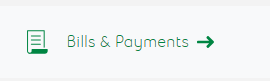
And then selecting Payments
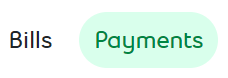
Go to nwtel.ca to Chat or call 1 888 423-2333.
