Getting started with the Northwestel TV Plus App
With the Northwestel TV Plus app, you can watch and record live TV, stream On Demand content, and more, at home and on the go. You can use the app on your iOS or Android mobile device, Apple TV, and Amazon Fire TV device.
After you download and install the Northwestel TV Plus app on your device and log in, you have access to your TV programming on that device. Watch your favorite shows, search for and discover new ones, set parental controls. How to set and use parental controls in Northwestel TV Plus, and more.
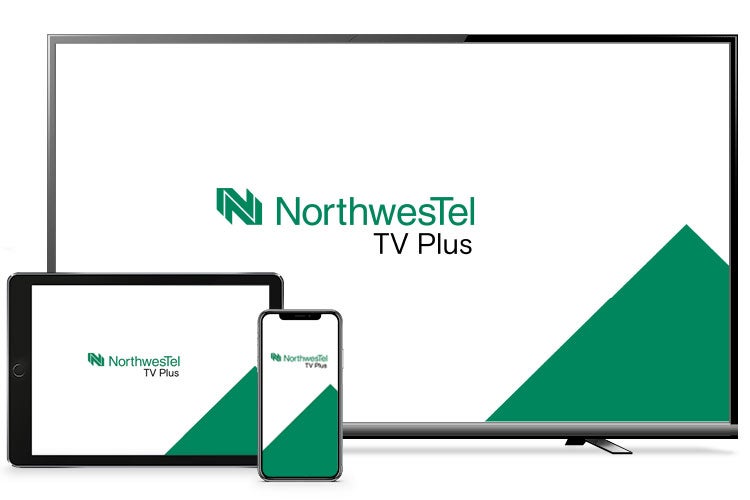
Watch your favorite shows, search for and discover new ones, and more, including the following:
- Watch your live TV and On Demand programming.
- Control playback – pause, rewind, fast forward, and restart live TV.
- Record your favourite shows and manage your recordings with the Cloud DVR add-on.
- Set parental controls.
- Use the on-screen tune panel in the guide to quickly go to your favourite channels, recent channels, and tune in to a channel.
Download and install the app on your device and log in. That’s it. You’re all set to enjoy your programming!
Here’s what you need to get started with Northwestel TV Plus:
- A Northwestel internet plan with a minimum download speed of 5 Mbps and a Northwestel TV Plus subscription.
- A Northwestel account. You’ll need this to log in to the service. If you don’t have a Northwestel account yet, register for one.
- A supported iOS or Android mobile device, Apple TV, or Amazon Fire TV device.
Here are the devices and web browsers that you can use with the Northwestel TV Plus app. The app generally supports the current operating system version and one major version previous to it:
|
Note: Connecting your mobile device to a TV or another external display to watch content isn’t supported.
The Northwestel TV Plus app is free to download. After you install the app, log in using your Northwestel account username and password.
- Learn how to install the app and log in to Northwestel TV Plus on your mobile device.
- Learn how to install the app and log in to Northwestel TV Plus on your Apple TV.
- Learn how to install the app and log in to Northwestel TV Plus on your Amazon Fire TV device.
You can use Northwestel TV Plus on up to five devices at a time.
- When you're connected to your Northwestel home Wi-Fi network, you can watch content on up to five devices at the same time.
- When you're away from home, you can watch content on up to two devices at the same time.
To add a device, install the Northwestel TV Plus app on that device, and then log in using your Northwestel account username and password.
Note: You can only add devices that belong to the service address of your Northwestel internet account and Northwestel TV Plus subscription.
- Content is available only within Canada. You can’t use the app to watch shows when you’re outside Canada.
- Content providers may have viewing restrictions on certain channels so that you can only view that channel when you’re at home while connected to internet service that supports Northwestel TV Plus.
- To see which channels have restrictions, go to our channel listing page, and then check the Availability column. If you see In home only next to a channel, you won’t be able to view it outside your home network.
- If you’re using the app on your mobile device when you’re away from home and not connected to your Northwestel home Wi-Fi network, mobile data charges may apply. Learn more about data usage and Northwestel TV Plus.
- Video quality can vary widely depending on the quality of your internet connection. If you’re experiencing a weak signal, try to improve the quality of your signal by changing your location by getting closer to the location of your router.
