How to order and watch Pay Per View events in Northwestel TV Plus
You can order Pay Per View events on your Northwestel TV Plus box, with the option to record. You can then watch the event or recording on your box and in the Northwestel TV Plus app on any supported device that’s logged in using the same account.
You can order Pay Per View events up to 72 hours before an event starts. If an event has already started, you can still order it if it hasn’t passed 80 percent of its run time.
On the Home screen, use your remote to go to PPV Events. Or go to channel 901, 902, 903, or 904 in the programming guide on the Live TV screen.
Browse to find the event that you want. You’ll see live sporting events on the Home screen. To see more content, like movies, select View More at the right of the screen.
Events are listed according to their start date and time. Events that have already started are indicated by On Now.
Select the event to open the program details screen. To order it, select Purchase. If you want to record the event, select the Record this Pay Per View event check box.
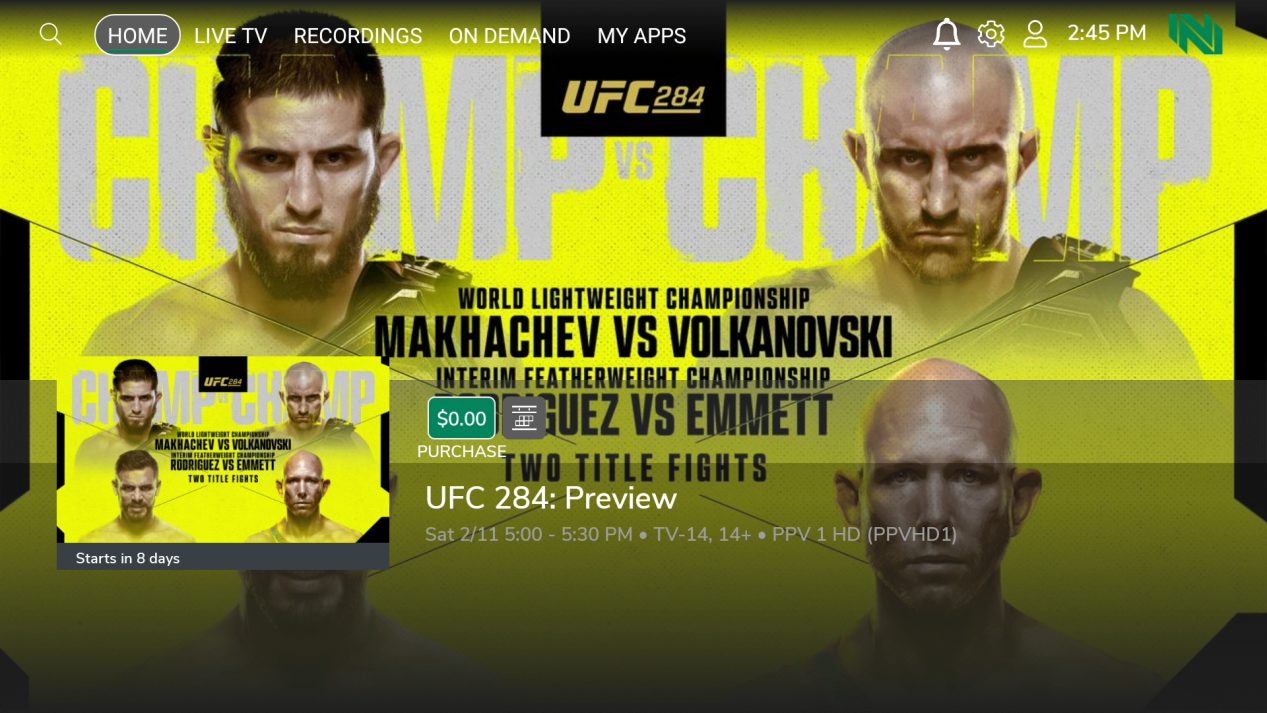
If you’re ordering an event that hasn’t started yet, select the Receive TV reminders check box if you want to receive notifications. You’ll get a reminder five minutes before it starts and at the time it starts.
You’ll see Purchased in the event to indicate that you’ve ordered it.
If you change your mind, you can cancel your order at any time before the event starts. To cancel, select Cancel purchase on the program details screen.
You can cancel an order on the box or in the Northwestel TV Plus app on any supported device that’s logged in using the same account.
To watch an event, on the Home screen, go to PPV Events, select the event that you ordered, and then choose Watch.
To watch a recording of an event, go to Recordings, select the recording, and then select Watch.
The Follow Me feature lets you start watching a Pay Per View event on one device and continue watching it on another device that’s logged in using the same account.
For example, when watching on the Northwestel TV Plus box, Apple TV, or Fire TV, use your remote to pause the event. Then, on your mobile device, open the Northwestel TV Plus app, and continue watching it from where you left off.
