How to record shows using Cloud DVR and watch your recordings in Northwestel TV Plus and in the Northwestel TV Plus app
This article gives you an overview of how to schedule, watch, and manage your recordings in Northwestel TV Plus and in the Northwestel TV Plus app using Cloud DVR.
Here are the types of content you can record:
-
On the Northwestel TV Plus box, you can record live TV and Pay Per View events. You can’t record On Demand content.
-
In the Northwestel TV Plus app on mobile devices, Apple TV, Amazon Fire TV, and on web browsers, you can record live TV. You can’t record On Demand content.
You can watch your recordings on any supported device that’s logged in using the same account.
In the guide, select the show you want to record, and then on the program details screen, select Record.
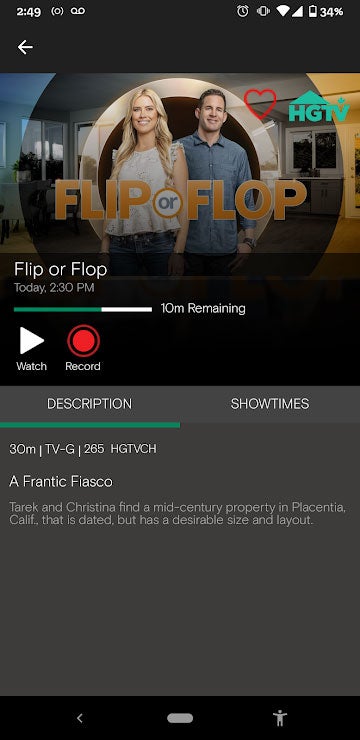
From here, you can choose the following options to customize your recording
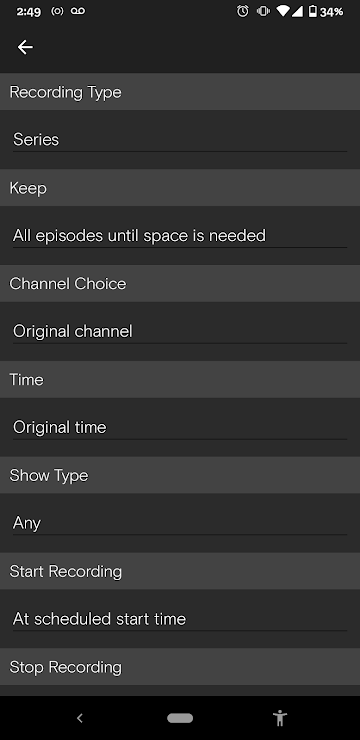
- Recording Type: Record a single show or a series
- Time: Choose to record the original air time, any time, or any time once a day
- Show Type: Choose to record any or only first run airings.
- Start Recording Time: Lets you start recording earlier than the scheduled start time.
- Stop Recording Time: Lets you stop recording later than the scheduled end time.
- Keep: Set when the recorded show will be deleted.
- Channel Choice: Choose to record the show on the original channel or on any channel.
Select Record
One dot next to a show in the guide indicates a recording is scheduled for that individual show or episode. Two overlapping dots indicate a series recording. The Cloud DVR add-on comes with 20 hours of online storage space.
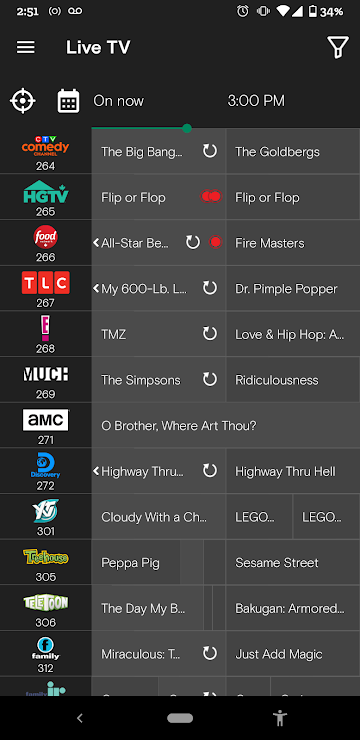
If you have the Northwestel TV Plus box, you can record Pay Per View events that you order.
-
On the Home screen, use your remote to go to PPV Events. Or go to channel 901, 902, 903, or 904 in the guide on the Live TV screen.
-
Select the event you want to order, choose Purchase, and then select the Record this Pay Per View event check box.
To learn more, see How to order and watch Pay Per View events in Northwestel TV Plus.
To watch or manage your recordings, select Recordings. Here, you'll see a list of all your recordings. Completed recordings are listed under Recorded and scheduled recordings are listed under Scheduled.
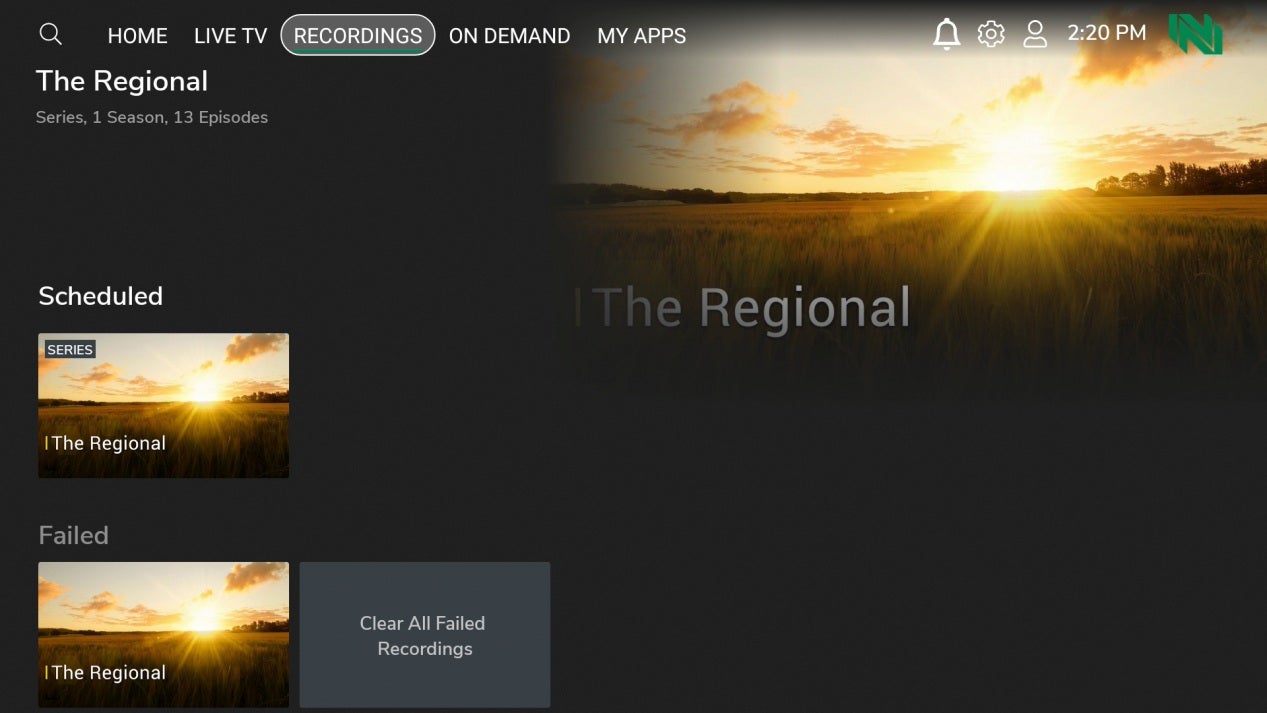
Watch a recording
- Select Recordings.
- Under Recorded, select the name of the show, select the recording you want to watch, and then select Watch.
Watching recorded shows outside of your home network could impact usage for mobile data or other internet connections.
Start watching a recording on one device and continue it on a different device
The Follow me feature lets you start watching a recording on one device and continue watching it on another device that’s logged in using the same account.
For example, when watching on the Northwestel TV Plus box, Apple TV, or Fire TV, use your remote to pause the recording. Then, on your mobile device, open the Northwestel TV Plus app, and continue watching it from where you left off.
Change settings for a scheduled recording
-
Select Recordings.
-
Under Scheduled, select the scheduled recording that you want to change. The options that you can set are the same as the options for scheduling a recording.
-
Make the changes that you want, and then select Update.
Cancel a scheduled recording
- Select Recordings.
- Do one of the following:
- On the Northwestel TV Plus box, Apple TV, Fire TV, or in the browser app, under Scheduled, select the recording you want to cancel, and then select either Cancel Episode or Cancel Series.
- On your mobile device, under Scheduled, select the recording you want to cancel, tap Manage, and then tap either Cancel Program or Cancel Series.
Delete a recording
- Select Recordings.
- Under Recorded, select the recording you want to delete, and then select Delete. When you're prompted to confirm that you want to delete the recording, select Yes.
If you have the Northwestel TV Plus box, your subscription includes 20 hours of online storage space, and you can upgrade to 100 hours for an extra charge.
With the Northwestel TV Plus app, the Cloud DVR add-on, which is available for an extra charge, includes 20 hours of online storage space.
The recording storage bar shows available and used storage space in hours.
