How to set up your Northwestel TV Plus box
This article will guide you through how to set up your Northwestel TV Plus box.
Your Northwestel TV Plus subscription includes one box with the Northwestel TV Plus App pre-installed. After setting up the box you can begin streaming. Keep in mind that you will need one box for each TV that you want to watch content on. To rent additional boxes, you can order online or contact us at 1 888 423-2333.
You can also watch content using the Northwestel TV Plus App on up to 5 supported devices at a time.
- Your Northwestel TV Plus box.
- A TV with an available HDMI port.
- Your Wi-Fi network name and password. You must be at home and connected to the Northwestel Internet service that's on the same bill as your TV Plus service. If you have forgotten your credentials and have a Northwestel wireless modem, you can contact us to retrieve it at 1 888 423-2333.
- Your Northwestel account username and password. If you forget your credentials, you can contact us at 1 888 423-2333 for assistance.
- Your Google account username and password. You'll need this if you want to download third-party apps (both free and paid) on Google Play. If you don't have a Google account, you can create one for free. To learn more, see Create a Google Account.
Unpack your box
Unpack the contents of your package and make sure you have the following:
- Northwestel TV Plus box
- Remote control with batteries
- HDMI cable
- Power cord
- Quick start card
Connect cables and power on
- Connect the included HDMI cable to your Northwestel TV Plus box and to an available HDMI port on your TV.
- Use your TV's remote to select the correct input for the connected HDMI.
- Plug the included power cable into the box and plug the other end into an electrical outlet.
- Confirm that you can see an image on your TV as the box powers on.
Pair remote
- If you haven’t already, install the included batteries in the remote control by sliding the cover on the back of the remote and inserting the batteries.
- When prompted, point the remote at the box from a distance of about 20 cm (8 inches), then press and hold the Back and Home buttons until the green light on your remote flashes.
- Release the buttons and keep your remote near the box until pairing shows as successful on your TV.
Connect to Wi-Fi
- You will see a notification that the box is not connected to the Internet. Press OK on your remote to proceed.
- A list of available Wi-Fi networks will be displayed. Use the Up and Down directional buttons on the remote to highlight the network you want to connect to, then press OK to select.
- Enter in your Wi-Fi password using the on-screen keyboard. Navigate using your remote control’s directional buttons and select each character by pressing OK on your remote.
- When you are finished entering your password, select the Enter button on the bottom-right of the on-screen keyboard.
- You will see confirmation that your TV Plus Box is connected to Wi-Fi. Your service is now ready.
Note: You may be prompted to update your box or remote control. Press OK to install updates.
Note: You may be prompted to enter your Northwestel account username and password. This will be remembered after you login for the first time.
Current model remote control:
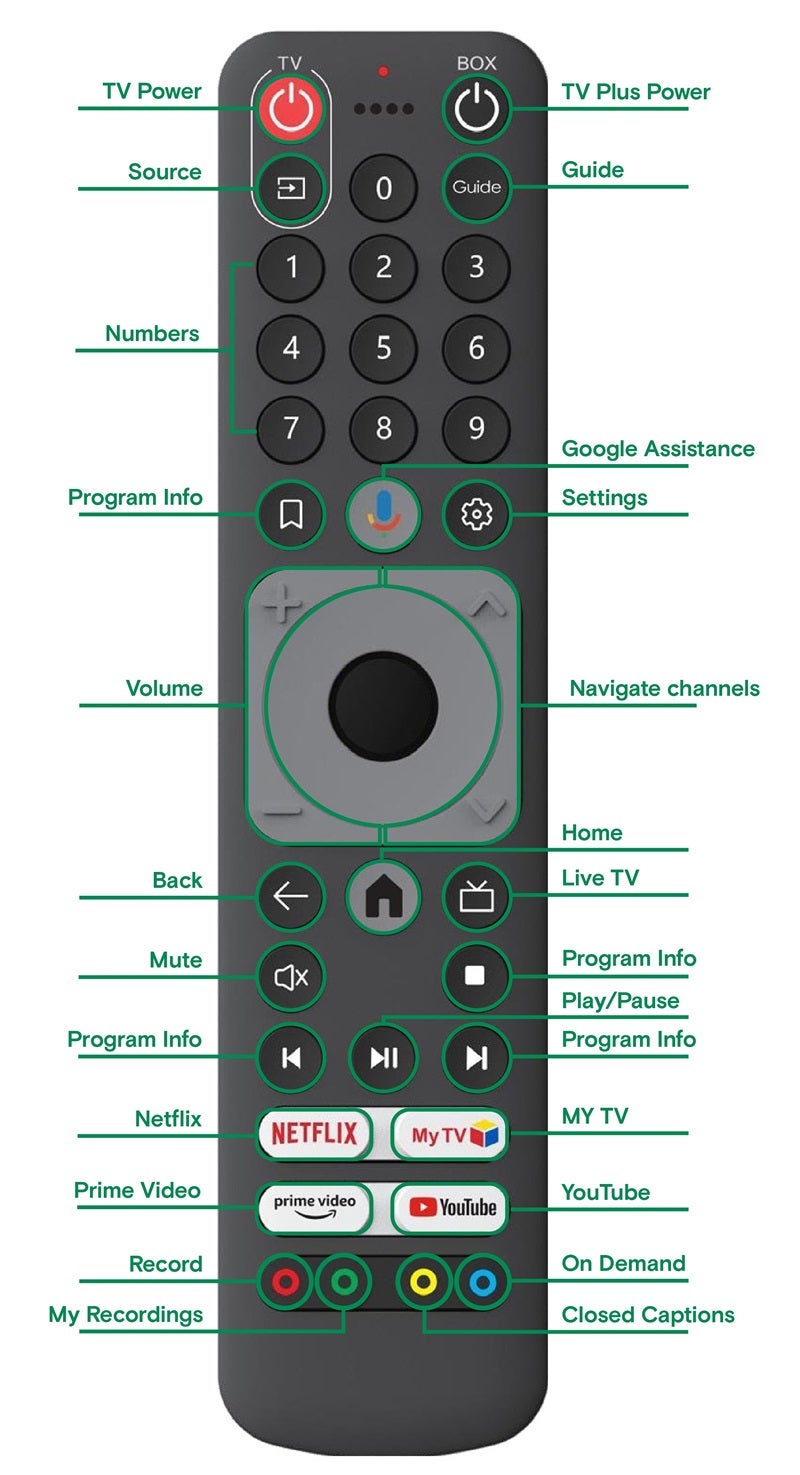
Previous model remote control:

- Search: Easily find programs with one search for live, recorded and On Demand content.
- Home: Quickly access recently watched channels, recordings, and on demand content.
- Live TV: Watch subscribed channels: pause, rewind and fast forward. Restart selected programs. Set a list of favourite channels or select genres to see channels that interest you most.
- Recordings: Schedule and watch recorded programs and series at a time that is convenient to you
- On Demand: Access your library of subscribed, free and rental content for viewing at any time
- Apps: Access other streaming apps like YouTube from one convenient interface
- Account settings: Customize your viewing experience with parental controls and support details.
