How to play media from your computer on your TV
This article provides an overview of how to use the Home Network feature in Pulse TV. With Home Network, you can access media content that’s stored on your computer from your TV. For example, if you have movies, photos, or music on your computer, you can stream, view, and play this content on your TV.
To use this feature, you’ll need the following:
- A Northwestel Pulse TV subscription.
- Your computer must be connected to your Northwestel home Wi-Fi network.
- Your computer must have a Digital Living Network Alliance (DLNA) server that’s set up to share content. DLNA is an industry standard that lets devices share content over a home network.
For example, you can use the following third-party apps as DLNA servers:
- Windows Media Player
- TVersity Media Server
- Windows Media Connect
- Twonky Media Manager
- Media Mall PlayOn
- Press the Menu button on your remote, and then go to Home Network.
If your computer is connected to your home network and has a DLNA server that’s set up to share content, you’ll automatically see your computer in the list of connected devices.
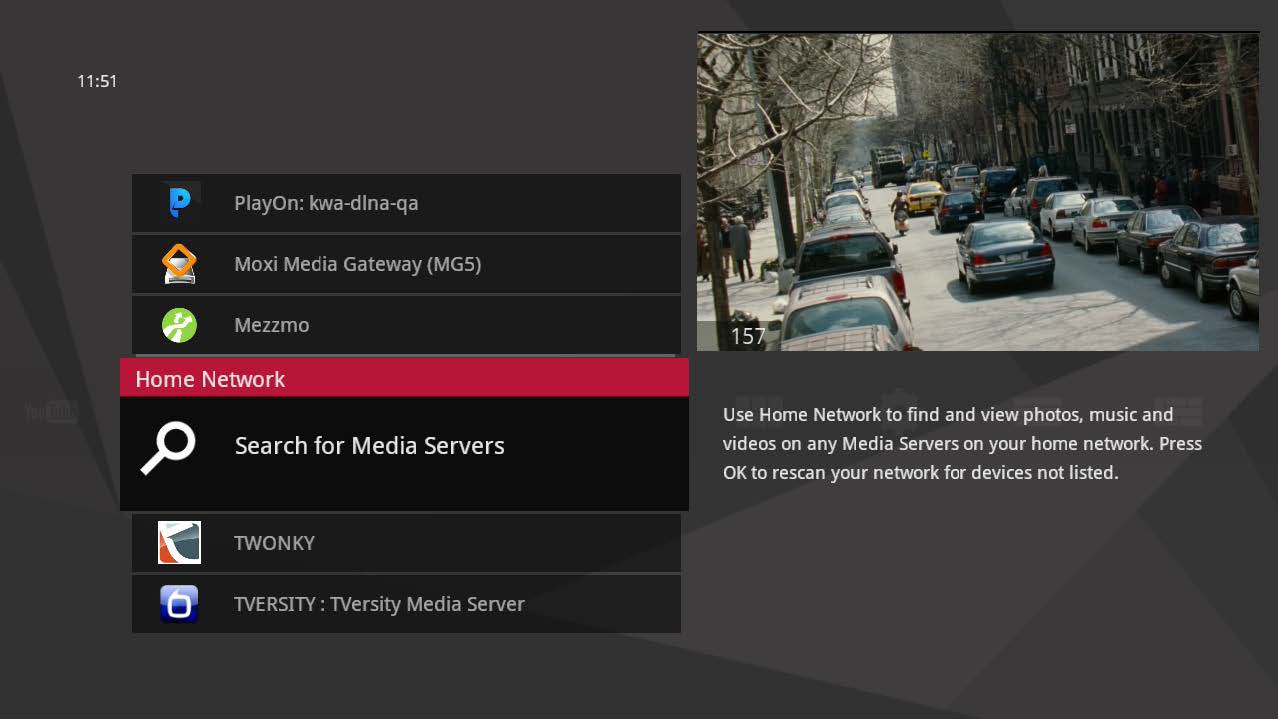
- Select your computer from the list, and then press the OK button.
- To open a folder of content, go to the folder, and then press OK button.
- To view or play a file, go to the file you want, and then press OK button.
