How to record shows in Pulse TV
With Pulse TV, you can record or watch up to six shows at a time from any connected TV in your home. For example, you can watch and record one show while recording five other shows at the same time.
- Find the show you want to record.
- With the show in focus, press the Info button, and then on the action menu, select Record once.
- If you want to customize the recording, select the arrow next to Record once. From here, you can set the following options:
- Keep: Set when the recorded show will be deleted.
- Get series: Lets you set a series recording.
- Stop: Lets you stop recording later than the scheduled end time.
- Start: Lets you start recording earlier than the scheduled start time.
You'll see a red dot next to the show in the guide to indicate you scheduled a recording.
Note If you’re already watching the show, you can press the Rec button on your remote to start recording.
- Find the show you want to record.
- With the show in focus, press the Info button, and then on the action menu, select Record series.
- If you want to customize the recording, select the arrow next to Record series. From here, you can set the following options:
- Keep: Set when the recording will be deleted.
- Series options: Set recording preferences for the entire series.
- Stop: Lets you stop recording later than the scheduled end time.
- Start: Lets you start recording earlier than the scheduled start time.
You'll see three overlapping dots next to the show in the guide to indicate you scheduled a series recording.
Note If you’re already watching the show, press the Info button, and then on the action menu, select Record series to start recording.
The following icons indicate recording status.
RED ICON
The show is currently recording
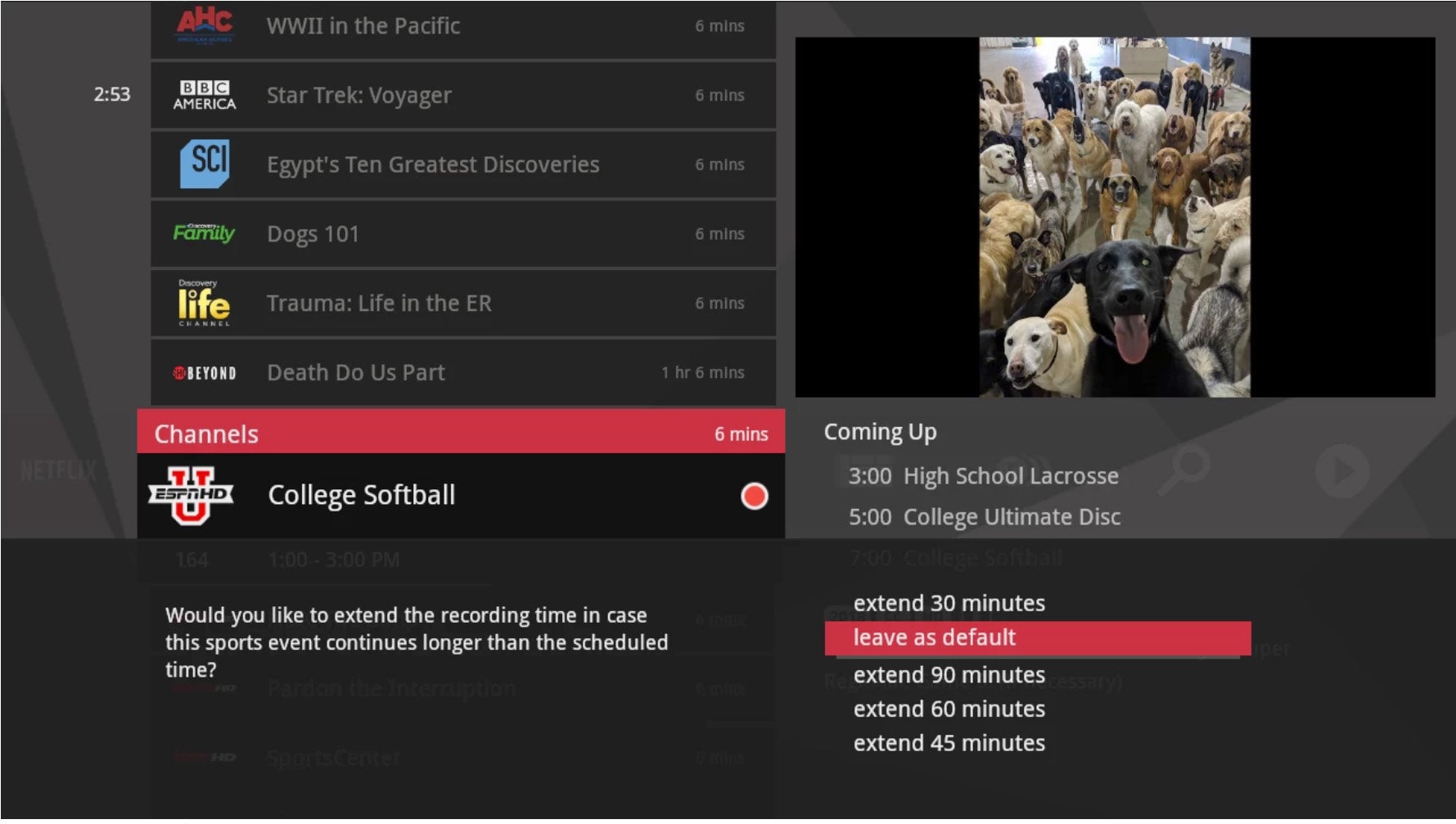
GREY ICON
The show is scheduled to be recorded
![]()
ORANGE ICON WITH EXCLAMATION MARK
The show is recorded and the recording may be deleted if space is needed for newer recordings
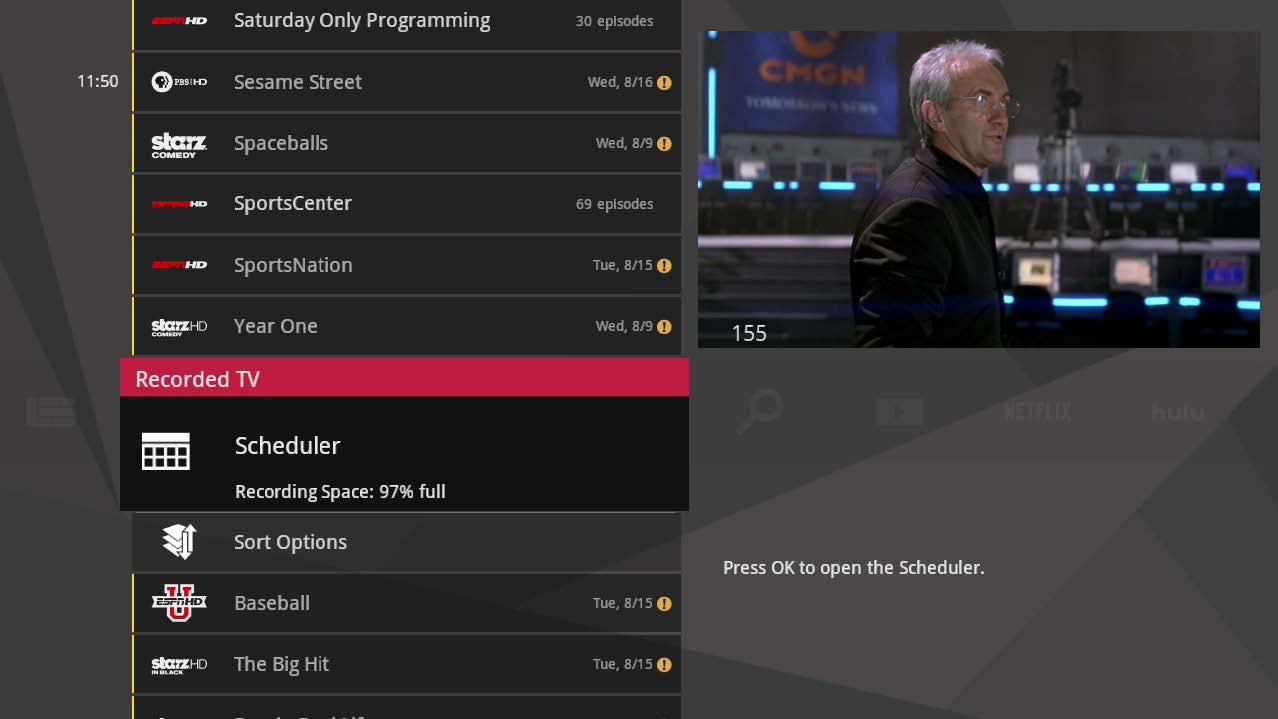
GREEN ICON
The show is recorded and the recording can only be deleted manually
![]()
- Your media gateway has a 500 gigabyte (GB) hard drive and can store up to 75 hours of high definition (HD) content or 300 hours of standard definition (SD) content.
Learn how to check how much recording space you’ve used
- Remember that you can record or watch up to six shows at a time. If you go over this limit, an action menu is displayed on your TV screen that lets you choose what shows you want to record or watch. For example, an action menu will be displayed if have six recordings scheduled and you want to watch or record another show at the same time.
- You can also use your mobile device to schedule recordings.
