How to use Download to Go with On Demand content
With the Download to Go feature in the Northwestel TV Plus app, you can download On Demand shows to your Mobile device and watch them anywhere. The content is saved to your device, which means that you can watch it without being connected to the Internet.
Currently, the On Demand content available for Download to Go requires a subscription to Crave or Crave with STARZ (SVOD) content.
- Download to Go is available with the TV Plus app, for selected On Demand content that requires a subscription to Crave or Crave with STARZ (SVOD)
- Download to Go is only available with Residential TV Plus service
- Business customers do not get access to the TV Plus app at all (no customer-owned devices are enabled for Business TV Plus)
- Download to Go is available only on Mobile devices (smartphones and tablets) – it is not available when using a web browser (laptop/PC/Mac)
- Downloading content requires a Mobile network or Wi-Fi connection (except to watch downloaded content). Once downloaded, content can be watched offline.
- Downloading content will be subject to Mobile data usage fees if using a Mobile network.
- Downloading TV Plus content over the users in-home Internet/Wi-Fi network will not count toward Internet data usage (if applicable).
- Once downloaded (but not yet watched), a show is available for 15 days to start watching. If the user has not started watching the show within 15 days, it expires and the user will not be able to access/watch it.
- Once a user has started watching the downloaded show, it remains available for only 48 hours. After that, it expires and the user will not be able to access/watch it. This applies even if the user has only watched part of the show.
- Expired shows stay visible on the user’s device until the user deletes them manually, or until the TV Plus App is deleted (user cannot access/watch any shows that have expired even if they remain undeleted on the device)
- In the case that the show's licensing expires (the content provider's decision), then the downloaded shows will be expired at the same time, even when less than the 15 days (or 48 hours) they would normally have. The user cannot watch a show, even if it is downloaded, after the licensing window has expired.
- Note: with the 23.9.x update a shows licensing end date will be included with each show and visible to the user
- Once a particular show has been downloaded, it cannot be downloaded again, even if it has not been watched (cannot download the same show more than once)
- Up to six shows can be selected for downloaded at the same time; however, only 3 can be processed (actively be downloading) simultaneously. Any additional shows selected for download would remain in pending status until the first 3 have finished downloading.
- Shows may be downloaded to multiple Mobile devices.
- Content available for download is set by the programmer and is subject to change without notice.
- From the On Demand menu in the TV Plus app, go to Crave to view the list of all shows and select the show you wish to download. You can also find and select a show directly from the Search function.
- In the program information section below the show title, a Download icon will appear if the show is available for download.
- To download the show, tap the Download icon:
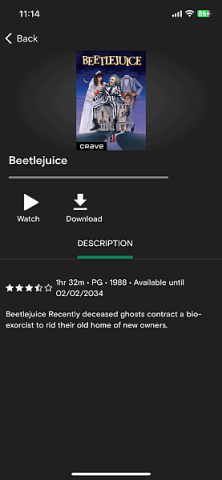
- Once downloading begins, a Progress icon indicates the status of the download.
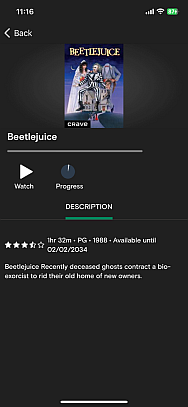
- To view and manage the list of downloaded shows or to watch a downloaded show, from the Main Menu, select the Downloads icon. A list of downloaded shows will appear.
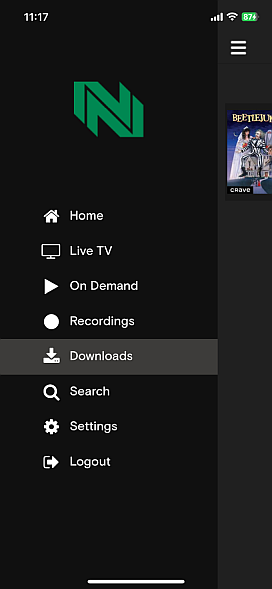
- Once the show download is complete, a message to the right of the program information indicates when the show is set to expire and be deleted from the device. As shown below, shows that have not been watched are set to expire within 15 days (Expires in 14 days, 23 hours, 59 minutes).
- To watch the selected show, tap the Watch icon.
![]()
- Once you begin watching a downloaded show, the message in Downloads section next to the program information will change to indicate the show will expire within 48 hours (Expires in 1 day 23 hours 59 minutes)
- You may pause and resume watching a show
- To delete a downloaded show before it expires automatically, tap the Delete icon
![]()
